Map Data Controls
Right-clicking Map Data items in the Map List allows you to do things such as configure/change and copy. The functions of each item are as follows.
Controls via the Context Menu
Right-clicking Map Data items in the Map List allows you to do things such as configure/change and copy. The functions of each item are as follows.
- Edit
- Opens the Settings Window for map data. For more information regarding items that can be configured, please view [Map Properties].
- New
- Adds new map data. For more information regarding items that can be configured, please view [Map Properties].
- Load
- New map data is created based on sample data. Click the data name on the list in the window displayed, confirm the details and click [OK].
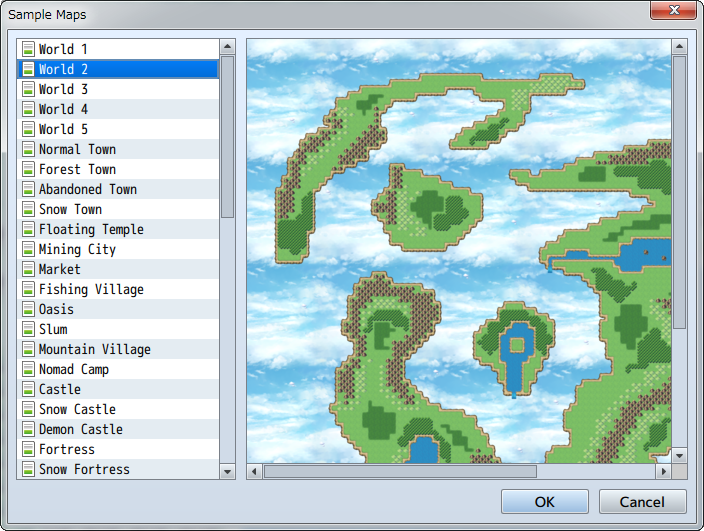
- Copy
- Copies map data to the clipboard.
- Paste
- Adds map data currently in the clipboard.
- Delete
- Deletes map data.
- Shift
- Shifts the placement of all tiles on the map. Specify the shift direction and number of tiles.
- Generate Dungeon
- Automatically generates a maze form map. Please refer to [How to Use Support Tools] for more information.
- Save as Image
- Saves the currently selected map in an image format.
Group Maps
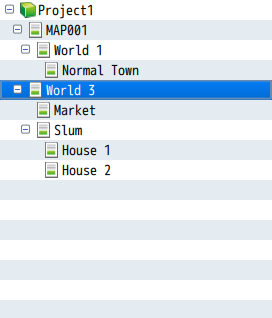
By dragging map data in the Map List onto other map data, the data will appear under the latter map data. Just like grouping the interior map of a building under the map of a town, it is convenient for grouping map data and managing it. By dragging a map which has been moved to the bottom to the folder containing the project name, you can move it to the highest layer.
This hierarchical display only changes the way that things are displayed on the Map List. This will in no way affect the design and settings of the map.