Audio & Video
Play BGM
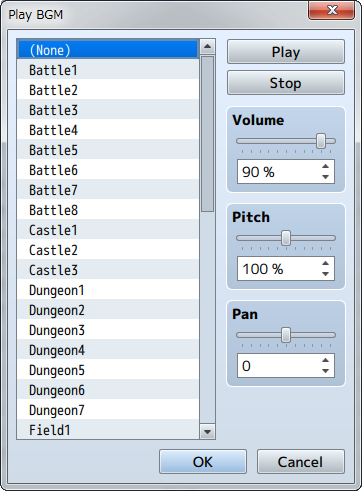
Function
Starts playing the BGM (background music).
Settings
- File List
- Select the BGM file to play. Set to [(None)] to stop playing the music.
- Play/Stop
- By clicking [Play], BGM will start playing using the current settings. Click [Stop] to stop the music.
- Volume
- Specify the volume.
- Pitch
- Specify the pitch (50 to 150%). When this is set to over 100%, the playback speed becomes faster and the musical scale gets higher.
- Pan
- Set the pan (-100 to 100). The majority of the sound comes out of the left speaker when this is a negative value, and more on the right when set to a positive value.
Remarks
- This event will not run if the specified BGM is already playing.
Fadeout BGM
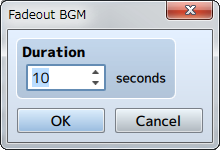
Function
Stops the playback while lowering the volume of the BGM.
Settings
- Duration
- Specify the amount of seconds (1 to 60) the fade-out takes.
Save BGM
Function
Saves the BGM currently being playing including the playtime position. There are no parameters to set.
Replay BGM
Function
Saves the BGM currently being playing including the playtime position. There are no parameters to set.
Play BGS
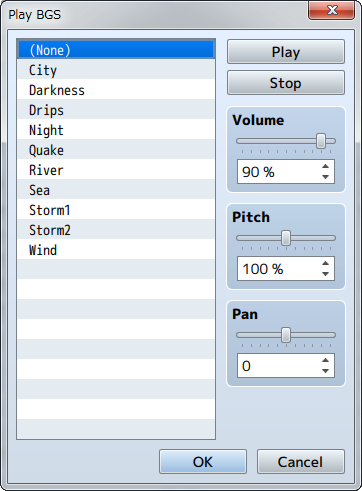
Function
Starts playing the BGS (background sound).
Settings
- File List
- Select the BGS file to play. Set to [(None)] to stop playing the sound.
- Play/Stop
- By clicking [Play], BGS will start playing using the current settings. Click [Stop] to stop the BGS.
- Volume
- Specify the volume.
- Pitch
- Specify the pitch (50 to 150%). When this is set to over 100%, the playback speed becomes faster and the sound scale gets higher.
- Pan
- Sets the pan (-100 to 100). The majority of the sound comes out of the left speaker when this is a negative value, and more on the right when set to a positive value.
Remarks
- This event will not run if the specified BGS is already playing.
Fadeout BGS
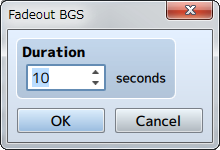
Function
Stops the playback while lowering the volume of the BGS.
Settings
- Duration
- Specify the amount of seconds (1 to 60) the fade-out takes.
Play ME
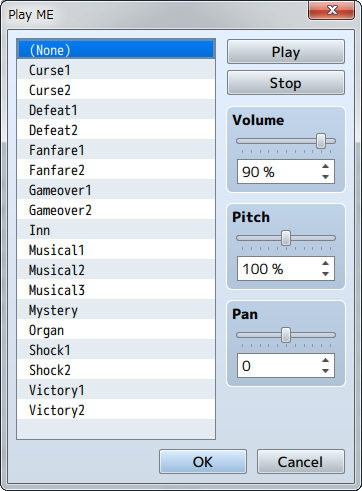
Function
Starts playing the ME (effects music).
Settings
- File List
- Select the ME file to play. Set to [(None)] to stop playing the ME.
- Play/Stop
- By clicking [Play], ME will start playing using the current settings. Click [Stop] to stop the music.
- Volume
- Specify the volume.
- Pitch
- Specify the pitch (50 to 150%). When this is set to over 100%, the playback speed becomes faster and the scale gets higher.
- Pan
- Set the pan (-100 to 100). The majority of the sound comes out of the left speaker when this is a negative value, and more on the right when set to a positive value.
Remarks
- This event will not run if the specified ME is already playing.
Play SE
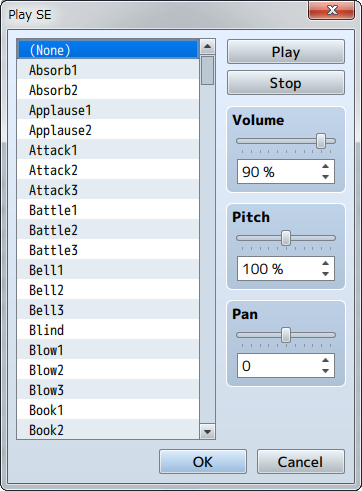
Function
Starts playing the SE (sound effects).
Settings
- File List
- Select the SE file to play.
- Play/Stop
- By clicking [Play], SE will start playing using the current settings. Click [Stop] to stop the SE.
- Volume
- Specify the volume.
- Pitch
- Specify the pitch (50 to 150%). When this is set to over 100%, the playback speed becomes faster and the scale gets higher.
- Pan
- Sets the pan (-100 to 100). The majority of the sound comes out of the left speaker when this is a negative value, and more on the right when set to a positive value.
Remarks
- If this command is run before the SE finishes playing, sound effects will be played on top of each other.
- SE will not stop playing even if [(None)] is played. Please use the Stop SE event command to stop SE from playing.
Stop SE
Function
Stops the playback of all SE (sound effects). There are no parameters to set.
Play Movie
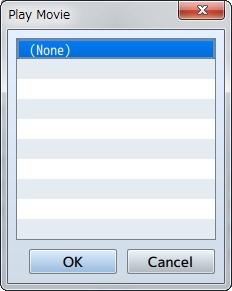
Function
Plays a movie.
Settings
- File List
- Select the movie file to play.