Using Official Plugins
In RPG Maker MV, there are several plugins already included in your new project and can be used with simple settings.
AltMenuScreen
A plugin that changes the Menu Screen to a different layout.
Party members will be displayed horizontally.
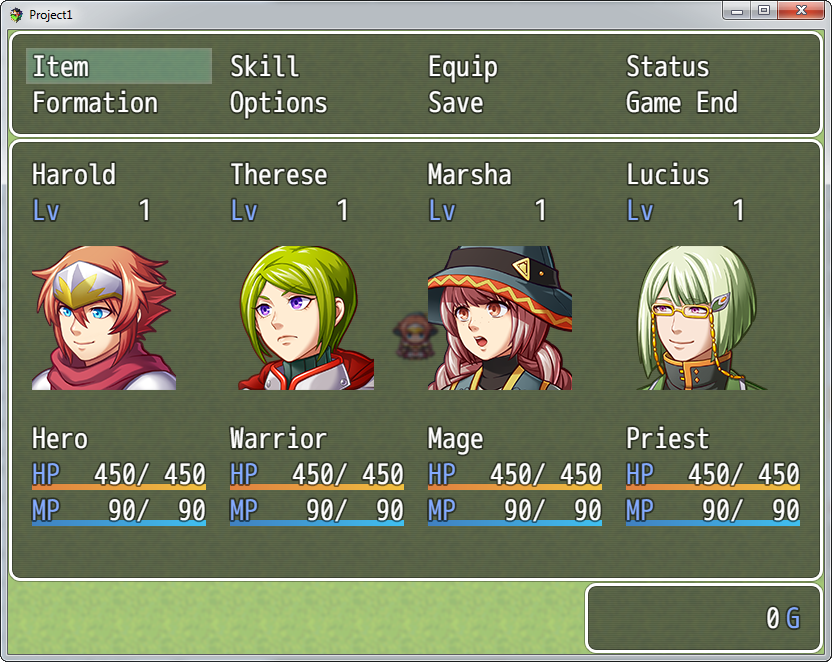
AltSaveScreen
A plugin that changes the Save Screen and Load Screen to a different layout.
It becomes possible to display images such as the faces of party members.
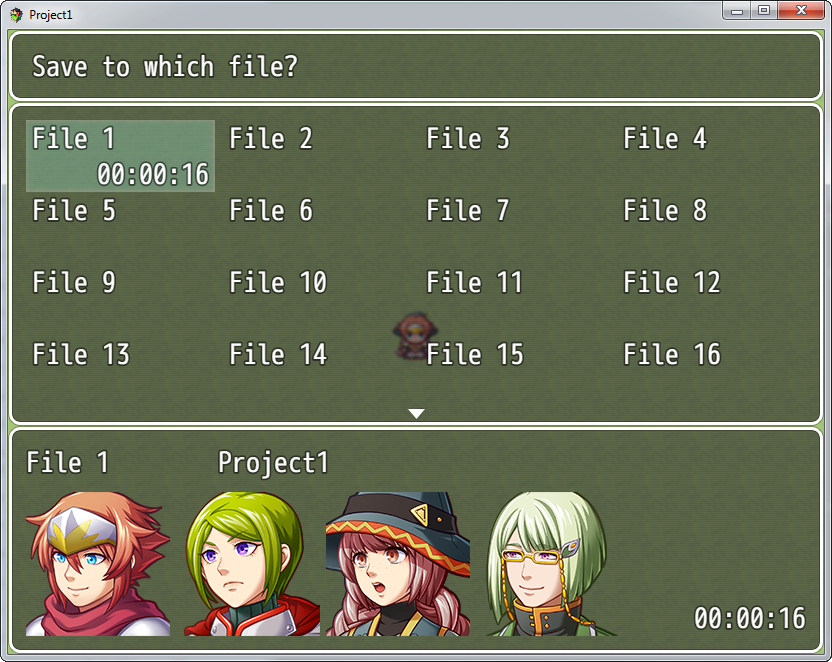
EnemyBook
Monster Enemy Book
You can make a [Monster Enemy Book] which lists the enemies the player has fought.
Plugin Command
Set up as an event using the [Plugin Command] advanced event command.
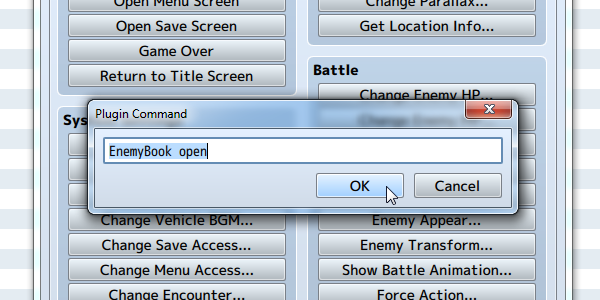
| EnemyBook open | Open the Enemy Book Screen |
|---|---|
| EnemyBook add 3 | Add the enemy 3 to the Enemy Book |
| EnemyBook remove 4 | Remove enemy 4 from the Enemy Book |
| EnemyBook complete | Complete the Enemy Book |
| EnemyBook clear | Clear the Enemy Book |
Enemy Note
Writes to the [Note] section in the [Enemies] tab of the database.
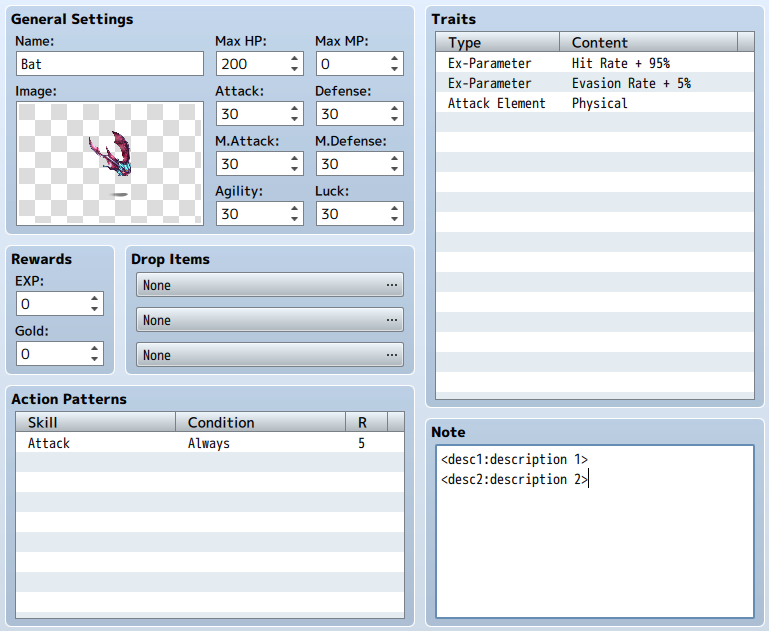
| <desc1:description 1> | Display description on the first line |
|---|---|
| <desc2:description 2> | Display description on the second line |
| <book:no> | Use when you will not put in the Enemy Book |
ItemBook
Item Book
You can make an [Item Book] which lists all the equipment and items a player has collected.
Plugin Command
Set up as an event using the [Plugin Command] advanced event command.
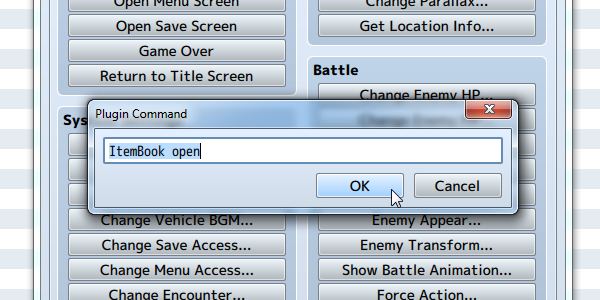
| ItemBook open | Open the Item Book Screen |
|---|---|
| ItemBook add weapon 3 | Add weapon 3 to the Item Book |
| ItemBook add armor 4 | Add armor 4 to the Item Book |
| ItemBook remove armor 5 | Remove armor 5 from the Item Book |
| ItemBook remove item 6 | Remove item 6 from the Item Book |
| ItemBook complete | Complete the Item Book |
| ItemBook clear | Clear the Item Book |
Item (weapons, armors) Note
Writes to the [Note] field in the [Items (weapons, armors)] tab in the database.
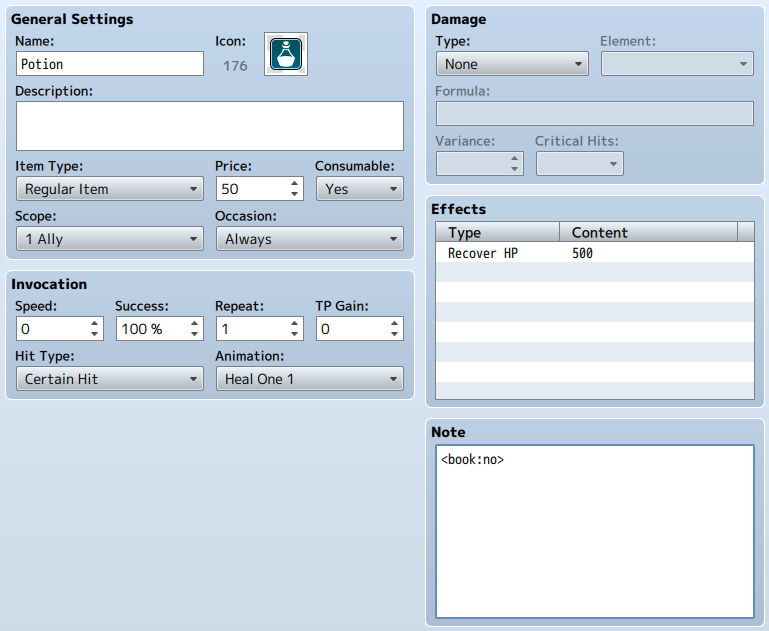
| <book:no> | Use when you will not put in the Item Book |
|---|
SimpleMsgSideView
Hide the battle log shown in side-view during battle. Only the names of skills, items and actions (Attack and Guard) will be displayed in the upper part of the screen.
Parameters
- displayAttack
- Whether to display a normal [Attack] or not.
Will not be displayed when set to 0 (default), and will be displayed when set to 1. - position
- Whether to display the names of skills and items to the left or in the center.
Left when set to 0, and in the center when set to 1.
TitleCommandPosition
A plugin that changes the position of the command window on the Title Screen and its background.
Parameters
- Offset X
- The offset value for the X coordinate.
- Offset Y
- The offset value for the Y coordinate.
- Width
- Width of the command window.
- Background
- The background type. You can select from 3 different types: 0 - Normal, 1 - Dark, 2 - Transparent.
WeaponSkill
A plugin that changes the skill ID for the normal attacks for each weapon.
Create the skill that you want to add to the weapon. Specifying the skill ID in the [Note] field of the weapon will cause that skill to be activated when attacking with a weapon.
Example: <skill_id:3>
You can create the following types of weapons.
- Make a weapon that attacks multiple enemies.
- Make a weapon that attacks 2 or 3 times.
- If recovery magic is set to a skill, you can select an ally and cause them to recover when you select [Attack].
- It is possible to create weapons which are equal to the Guard command, etc.
Set the [Skill Type] to "None" for skills selected using weapons.
In the case that a Skill Type whose use can be disabled, the player will not be able to select "Attack" if that skill is disabled.