Map Properties
Map Details
The Map Properties Window will be displayed when you either create a new map or by right-clicking the map and selecting "Edit". In this window, you can edit things like the size of the map, tools used for designing, background music, conditions for encounters (when a battle starts) with troops and behavior of the game during gameplay.
Property Details
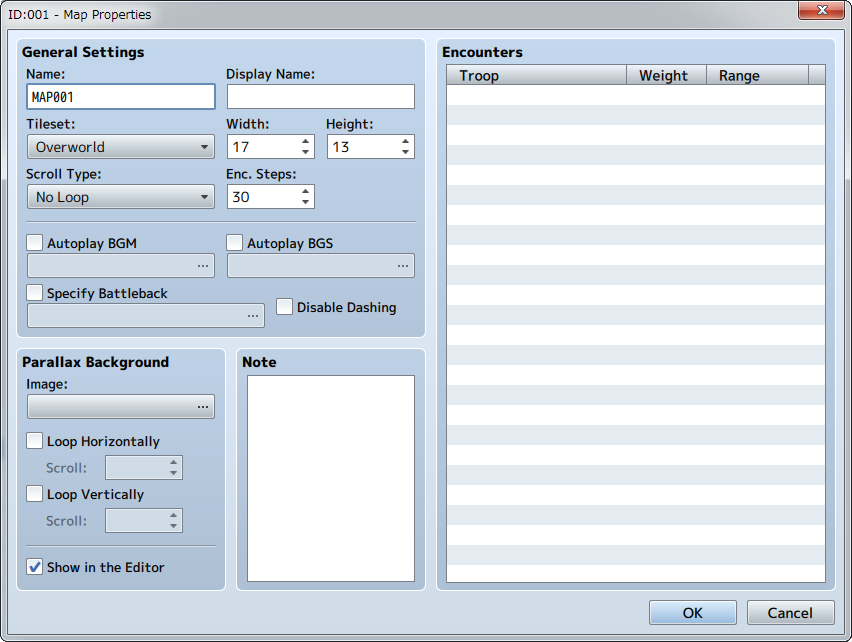
General Settings
Name
This is the name of the map. This property is just used in the editor (does not affect the game).
Display Name
The name of the map that is displayed when the player is moving on the map.
Tileset
Specify tilesets to be used in the design of the map.
Width/Height
The size of the map. The [Width] and [Height] can be set from values between 0 and 256 respectively. Parts which extend beyond the map when making it smaller after creation will be deleted.
Scroll Type
Determines how the map loops. When you set the map to loop, the edge pairs of the map that you designate will allow the player to loop from one edge to the other.
- No Loop
- There will be no looping.
- Loop Vertically
- The upper and lower edges of the map will be connected.
- Loop Horizontally
- The left and right edges of the map will be connected.
- Loop Both
- Both the upper and lower, and the left and right edges of the map will be connected.
Encounter Steps (Enc. Steps)
Determine the frequency of random encounters by setting the average number of steps a player walks on the map before an encounter occurs (1 to 999/per step equals the movement distance per tile). Set this value low when you want monsters to appear frequently.
Autoplay BGM/ Autoplay BGS
When enabled, BGM (background music) and BGS (background sounds) will start playing automatically when the player exists on the map. Select the sound files for each that you wish to play.
When the map and battle BGM is identical, the music will not stop when switching between screens.
Specify Battleback
When enabled, the background when a battle occurs on this map can be designated using two types of images in combination.
When not specified, a background that conforms to the terrain will be automatically selected. For other maps, a background which uses a processed image of the map screen will be used.
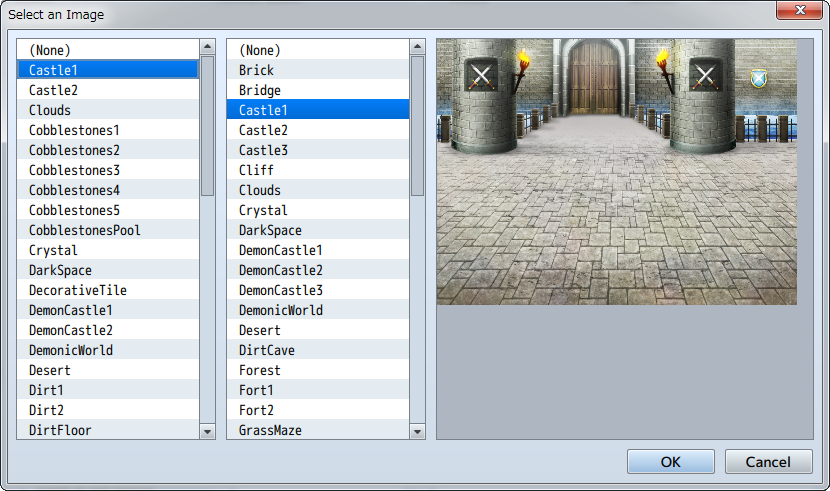
Disable Dashing
When enabled, a player cannot dash on this map.
Parallax Background
An image that appears in the transparent part of the map. Select the file you want to use in the window that opens when you click the [...].
When you enable [Loop Vertically] or [Loop Horizontally], the background will scroll according to the movement direction of the player. Also, by setting the scroll to a value other than 0 (-32 to 32), it will automatically scroll. If it's a positive value, it will scroll left or up. If it is a negative number, it will scroll right or down. The higher the absolute value is, the quicker the scroll will be.
When you enable [Show in the Editor], you can confirm the parallax background that you set in the editor. However, there are times when how it is displayed differs in the actual game.
Also, when you add a "!" to the beginning of a parallax background image file name, the parallax will become 0.
Note
Here you can freely add notes when creating your game. This property is just used in the editor (does not affect the game).
Encounters
This is the list of enemy troops that appear randomly when the player moves in this map. You can configure the following in the window that opens when you double-click a blank row. When you right-click a troop that you have entered, you can perform actions such as Copy and Delete using the context menu.

- Troops
- Define the troops you want to configure.
- Weight
- Set the order of priority (0 to 100) that troops appear as battle opponents when encountering enemies. The higher that a troop's weight value is, the higher its encounter will be when there are multiple troops configured.
The encounter rate for troops will be calculated based on a percentage of the total weight of all troops. So for example, let's assume that Troop A's weight is 9, B's is 7 and C's is 4. In this case, Troop A's encounter rate is 9/20 (the total weight being 9+7+4), or 0.45. In other words, it has a 45% chance of appearing. Likewise, Troop B's is 7/20 or 35% and Troop C's is 20%.
- Range
- The range at which this troop is encountered. When setting the troop to be encountered regardless of the region, select "Entire Map". To have an enemy encountered only in a specified region, select "Specify by Region ID" and specify the region ID (up to 3 regions). The way to set the region is as follows.
Setting the Region
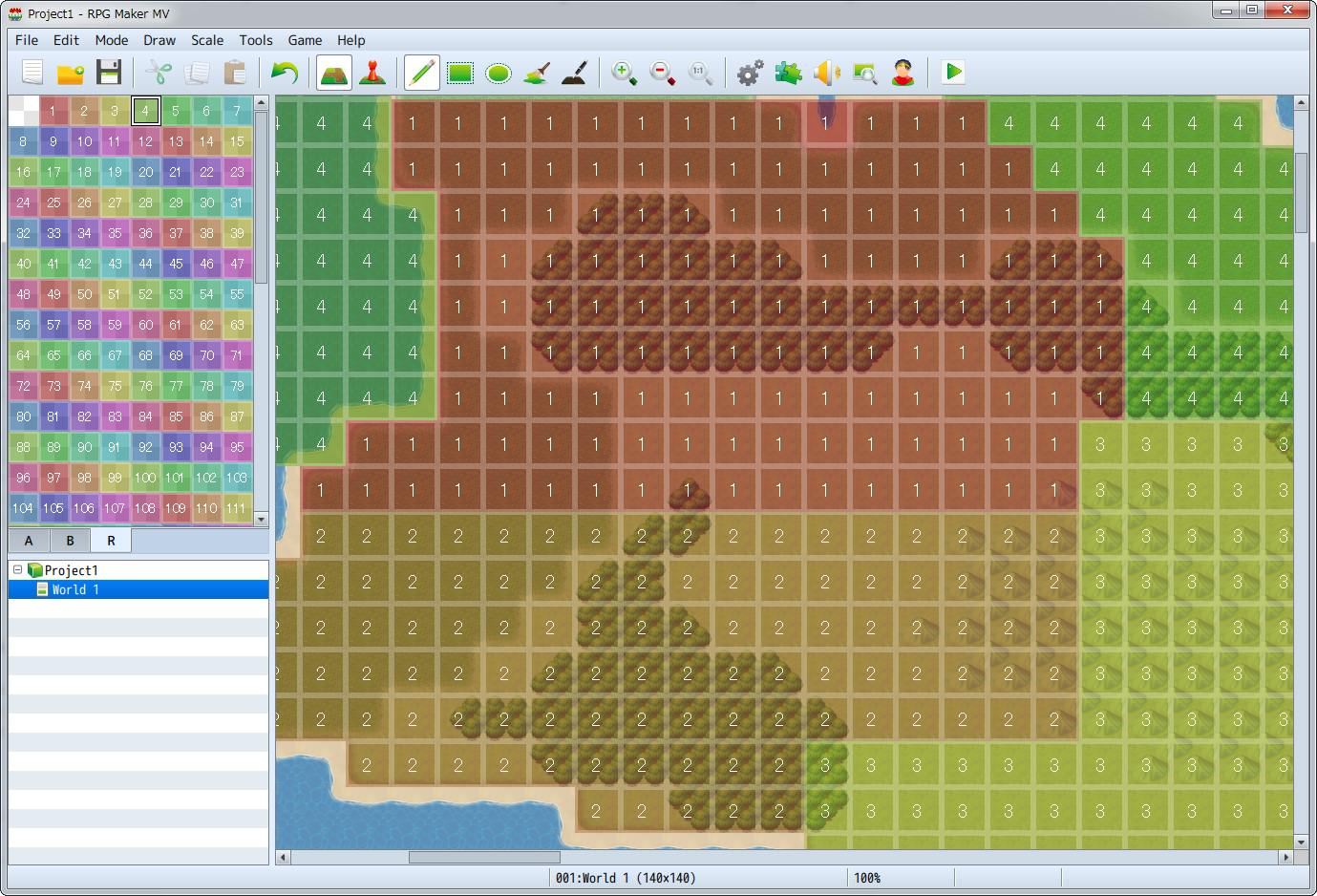
The [Region] that you specify in the Encounter settings of the map indicate the region in which the troop appears. One map can be divided into 255 regions.
To configure region settings, select the R tab for the Tile Palette to switch to Editing Mode. After doing so, click to select the region ID (1 to 255) on the upper left of the window, and by clicking on the Map View, you can configure the region of the tile in that position. Only one region ID can be assigned per tile.